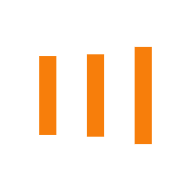- MPFA
-
MPF System
- Background
- Types of MPF Schemes
- MPF Coverage
- Enrolment and Termination
- Mandatory Contributions
- Voluntary Contributions / Tax Deductible Voluntary Contributions
- MPF Tax Matters
- MPF Account Management
- Withdrawal of MPF
- Arrangements for Offsetting Long Service Payment and Severance Payment
- Anniversaries of MPF System
- MPF Investment
- ORSO
- Supervision
- Enforcement
- eMPF Platform

MPF System
MPF Contribution Days Calendar
- Your Position
- Homepage
- MPF System
- Mandatory Contributions
Share
-
Facebook
-
LinkedIn
-
WhatsApp
-
Email
-
Copy Address
URL copied! -
Print This Page
Employers must pay the MPF contributions for all their monthly-paid employees to their trustee, on or before the 10th day of each month. If a contribution day falls on a Saturday, a Sunday, a public holiday, a gale warning day (i.e. Tropical Cyclone Warning Signals No. 8 or higher) or a black rainstorm warning day, the contributions are due on the next working day.
The “MPF Contribution Days” Calendar shows the MPF contribution day of each month in a year, helping employers and human resources practitioners make MPF contributions on time.
Please click here to download the “MPF Contribution Days” Calendar
Electronic MPF Contribution Days Calendar
Subscribe to “MPF Contribution Days” Calendar
Expand All Close All
iOS users can subscribe to “MPF Contribution Days” Calendar from their mobile devices direct! Simply follow the steps below.
iOS 14.7.1 (Latest version on 26 July 2021)
- Tap “Settings” on the Home screen
- Select “Calendar”
- Select “Accounts”
- Select “Add Account”
- Select “Other”, then “Add Subscribed Calendar”
- Enter the URL for the language version of Calendar that you choose in "Server", then tap "Next" https://www.mpfa.org.hk/en/-/media/Files/MPF_System/Mandatory_Contributions/MPF_Contribution_Days_Calendar/contday_en.ics
- Tap "Save" to finish and the “MPF Contribution Calendar” will be added automatically.
(Note: Subscription steps may vary with different iOS versions. You may contact the manufacturers if you encounter any problems during subscription.)
Generally speaking, Android users can subscribe using Google Calendar and synchronize it to their mobile devices as follows:
- Go to http://google.com/calendar through a browser, login to Google Calendar with the Google Account used for synchronizing the mobile device.
- In “Desktop” view of Google Calendar, click the “+” sign beside “Other calendars” on the left hand side of the Google Calendar.
- Select “From URL”.
- Enter the URL of the language version of Calendar that you choose: https://www.mpfa.org.hk/en/-/media/Files/MPF_System/Mandatory_Contributions/MPF_Contribution_Days_Calendar/contday_en.ics
- Click “Add Calendar” and the subscription will be completed on Google Calendar.
- In the mobile device, Tap “Settings” on the Home screen. Select the Google account used for synchronizing your mobile device and synchronize with the calendar app.
- Open the calendar app. As you may have installed more than one calendars in your mobile device, please ensure that you select and synchronize with “MPF Contribution Calendar” in calendar’s setting.
- The “MPF Contribution Calendar” will then be added automatically.
(Note: As synchronization function and setting may vary in mobile devices of different models and different calendar applications, you may contact the manufacturers if you encounter any problems during subscription)
Unsubscribe to “MPF Contribution Days” Calendar
Expand All Close All
- Go to “Settings”
- Select “Calendars”
- Select "Accounts”
- Select “Subscribed Calendar”
- Click on the Subscribed Calendar "MPF Contribution Days Calendar"
- Click “Delete Account”
- If you subscribed to the "MPF Contribution Days" Calendar using Google Calendar and then synchronized it to your mobile device, you may remove it in the Google Calendar and then synchronize with your device again.